# Introduction to the Media Library
The Media Library is a Strapi plugin that is always activated by default and cannot be deactivated. It is accessible both when the application is in a development and production environment.
Administrators can access the Media Library from 
The Media Library displays all assets uploaded in the application, either via the Media Library itself or via the Content Manager when managing a media field. Assets uploaded to the Media Library can be inserted into content-types using the Content Manager.
From the Media Library, it is possible to:
- upload a new asset (1) (see adding assets),
- create a new media folder (2) (see organizing assets with media folders),
- sort the assets and folders (3) or set filters (4) to find assets more easily,
- make a textual search (5) to find a specific asset or folder.
- if folders were created, view, navigate through, and manage folders (6)
- view the list of available assets (7)
Supported file types for Media Library assets
A variety of media types and extensions are supported by the Media Library:
| Media type | Supported extensions |
|---|---|
| Image | - JPEG - PNG - GIF - SVG - TIFF - ICO - DVU |
| Video | - MPEG - MP4 - Quicktime - WMV - AVI - FLV |
| Audio | - MP3 - WAV - OGG |
| File | - CSV - ZIP - Excel - JSON |
💡 TIP
Click the search icon 
# Sorting assets
Right above the list of folders and assets, on the left side of the interface, a Sort by drop-down list is diplayed. It allows to display assets by upload date, alphabetical order or date of update. Click on the drop-down list and select an option in the list to automatically display the sorted assets.
# Filtering assets
Right above the list of folders and assets, on the left side of the interface, a Filters button is displayed. It allows to set one or more condition-based filters, which add to one another (i.e. if you set several conditions, only the assets that match all the conditions will be displayed).
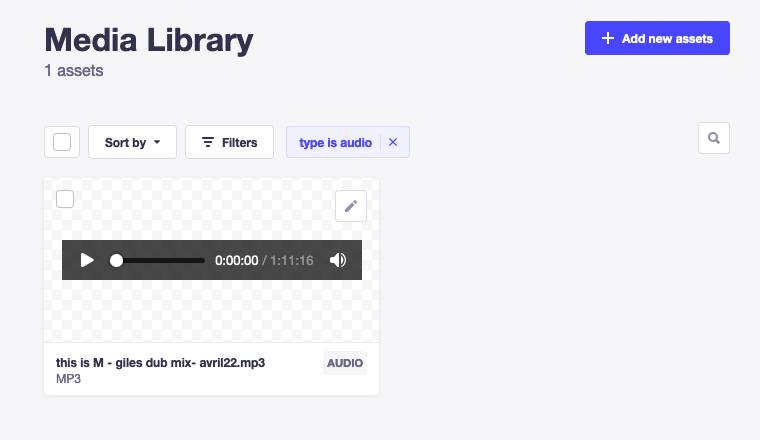
To set a new filter:
- Click on the Filters button.
- Click on the 1st drop-down list to choose the field on which the condition will be applied.
- Click on the 2nd drop-down list to choose the type of condition to apply.
- For conditions based on the type of asset to filter, click on the 3rd drop-down list and choose a file type to include or exclude. For conditions based on date and time (i.e. "createdAt" or "updatedAt" fields), click on the left field to select a date and click on the right field to select a time.
- Click on the Add filter button.
✏️ NOTE
When active, filters are displayed next to the Filters button. They can be removed by clicking on the delete icon 
